The CERF Electronic Laboratory Notebook is unique in that the notebook page display engine supports plugins that can provide additional functionality. Out of the box, CERF includes plugin viewers that allow users to display several scientific data types inline without requiring the native applications for these files. As a separate option, customers may purchase the CERF Chemistry Search Module, which adds structural search capabilities.
To download a PDF version of this information, click here.
Standard CERF Chemistry Plugins
Standard CERF installs include plugin viewers that can display scientific data types inline in the CERF Notebook. Examples include .ab1, .mol, .pdb, .txt, .rtf, .gbk, .gb, .svg and many others. For displaying chemistry structure files, CERF comes with both JMol Molecular Structure Viewer and JChemBase software suite from ChemAxon, which includes MarvinView™, MarvinSketch™. The Chemaxon tools viewer plugin is used by default unless your organization requests that JMol be used as the default instead.
JMol Molecular Structure Viewer
This plugin renders a variety of molecular structure file-types (including .mol and .pdb) as inline 3D views, which the user can interact with by clicking and dragging to rotate the display.
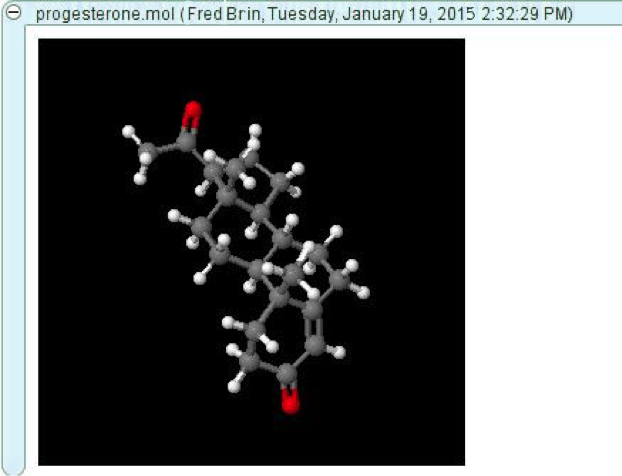
MarvinView™ by ChemAxon
CERF also includes the JChemBase software suite from ChemAxon, which includes MarvinView™, MarvinSketch™, and also JChemBase™ for searching. Current license from chemaxon is required to activate the search functionality. Lab-Ally can provide these for an additional fee if your organization does not have one. Please ask your customer account manager for information about additional tools from ChemAxon such as JChem for Excel, Reactor, Metabolizer, and others, which are available to CERF users at a significant discount.
MarvinView provides a dynamic display of chemical structures and reaction equations – including dynamic rendering of 2D and 3D structures in a variety of styles (ball and stick,
space-filling, etc.).
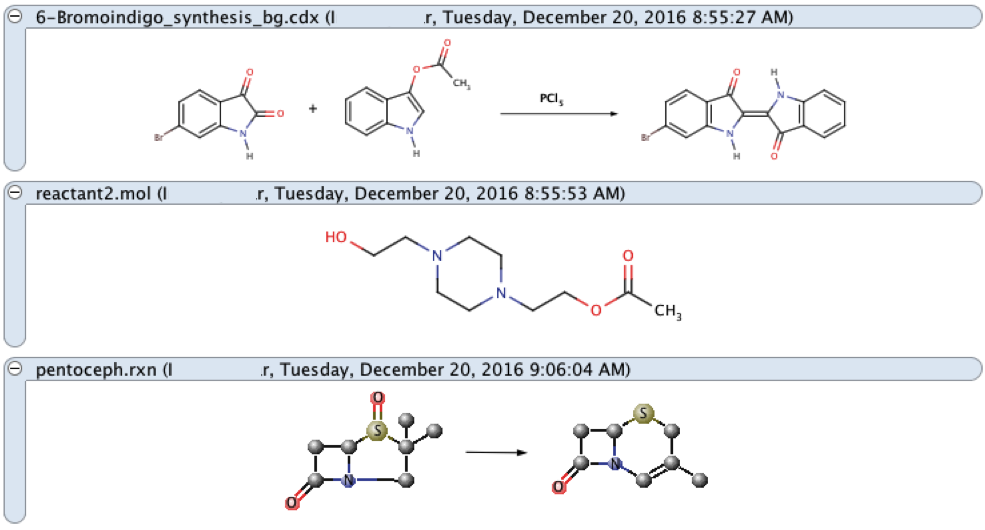
Right-clicking on the entry allows users to access various in-line view and animation options, or users can right-click and choose “Window” to manipulate the file in a new separate window. Naturally, as with any other type of data placed within CERF, chemical structures and reactions can be edited and modified using your default chemistry editing and authoring tools by choosing checkout and edit.
MarvinSketch™ by ChemAxon
MarvinSketch™ is an advanced chemical editor for drawing chemical structures, queries and reactions. When the user selects a chemical reaction or molecule displayed in the CERF Notebook and selects the “View” action, the structure opens in the MarvinSketch application or your default application for that file type. To create new chemistry structures on your local computer, go to the main CERF menu and choose Search > Chemical Structure Search. This will open MarvinSketch. Once you have created a structure you can choose File > Save As to save the structure to your local computer. From there you can add this file to CERF.
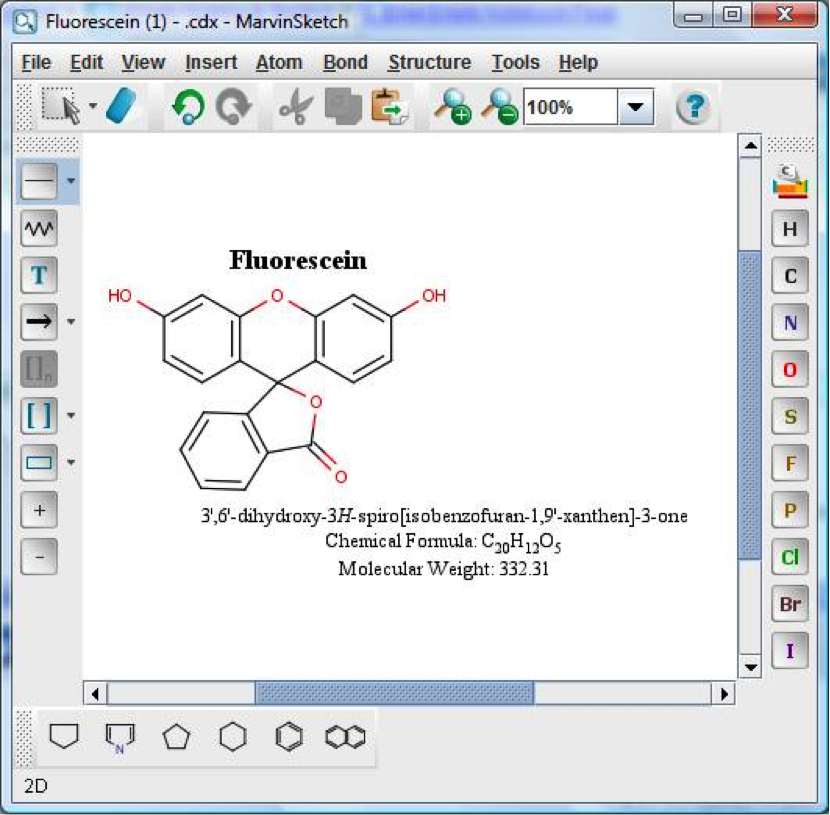
Chemical Structure Searching
Chemical structure files and/or reaction files in the CERF system are indexed for intelligent searching. Structures can be searched in their entirety, by sub-structure, or by similarity. Any experiment that includes chemical information can easily be found using this chemistry search tool. This is a powerful tool, especially when used in conjunction with the standard CERF search, which allows users to search the entire system using text or metadata.
To search, go to the main CERF menu and choose Search > Chemical Structure Search to launch the Chemical Structure Search dialog. The user simply selects the basic structure from the toolbar and then adds bonds and chemicals using the drawing tools. The search results are returned in the standard CERF format, with the usual CERF functionality that allows users to “View Info” and “Locate” the resource in its CERF context. If a ChemAxon license is not installed the search returns an error.
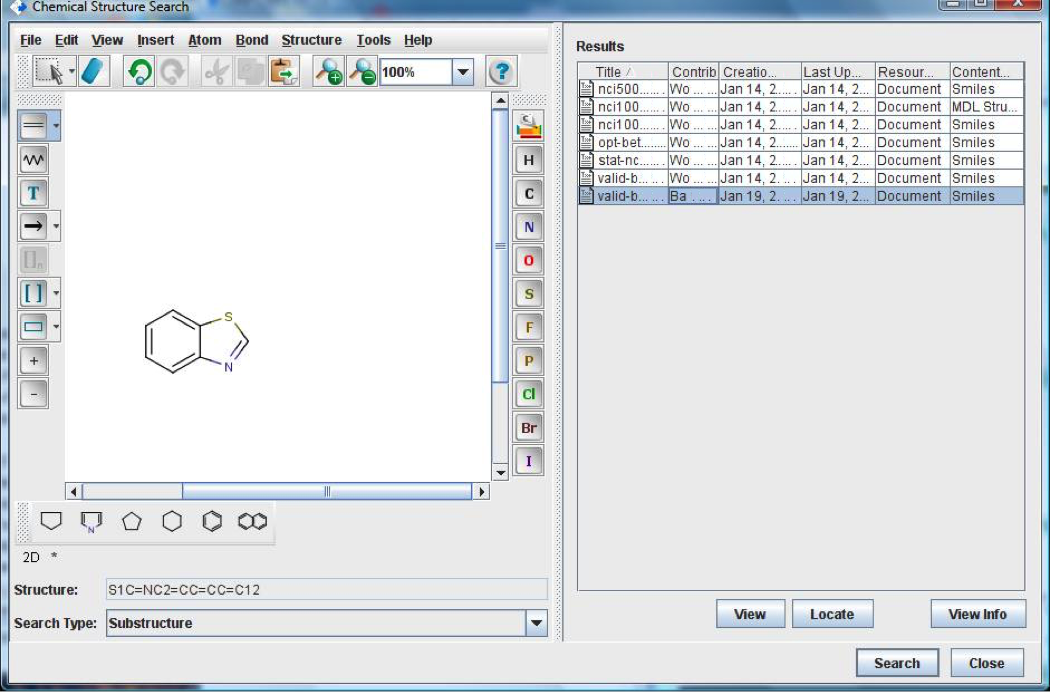
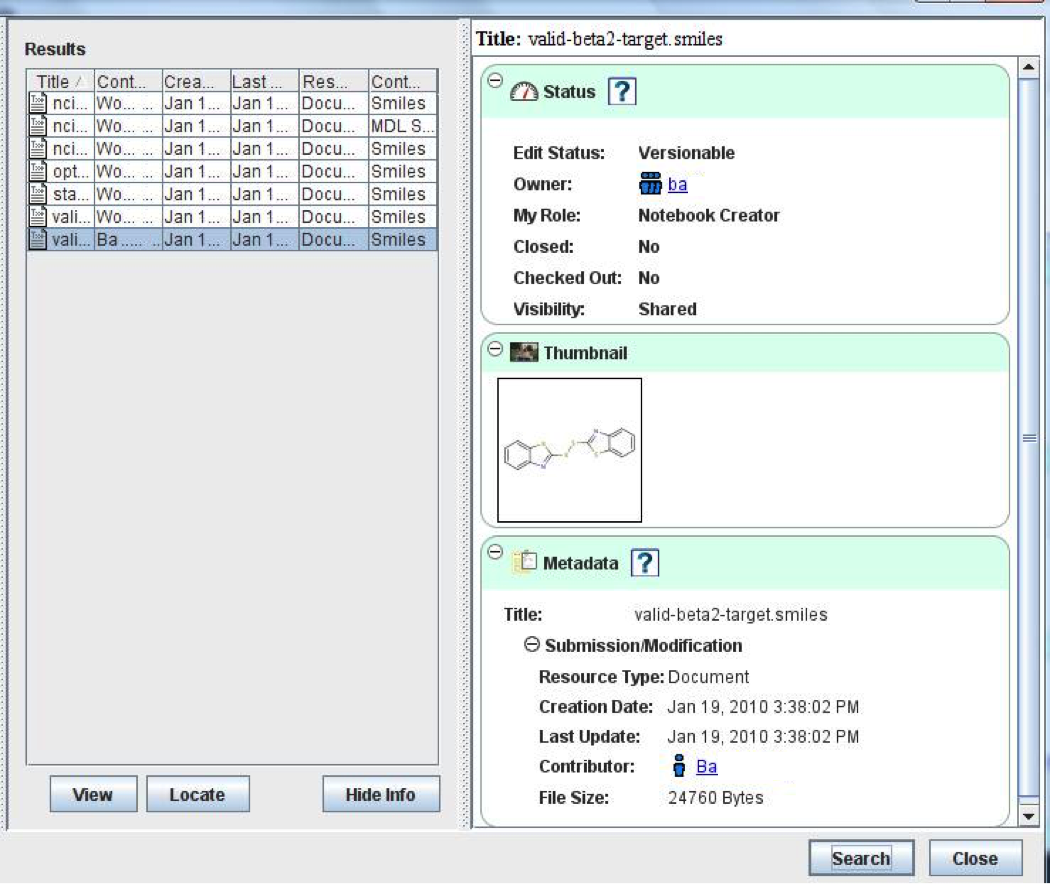
Supported Chemistry File Types
Below is a list of file types/formats supported by standard CERF installs. Please note that if your favorite file type is not listed below, it may still be viewable inline by one of our other plugins – and if not, you can still add the file to CERF as a non-displayed file which can be edited and modified using the default external application of your choice!
| CDX, CDXML | CML | CSD |
| CSMOL | CSRDF | CSRXN |
| CXSMARTS | CXSMILES | INCHI |
| MOL, MOL2 | MRV | PDB |
| RDF | RXN | SD |
| SDF | SMARTS | SMI, SMILES, SMIRKS |
| SYB, SYBYL | XYZ |
To download a PDF version of this information, click here.

